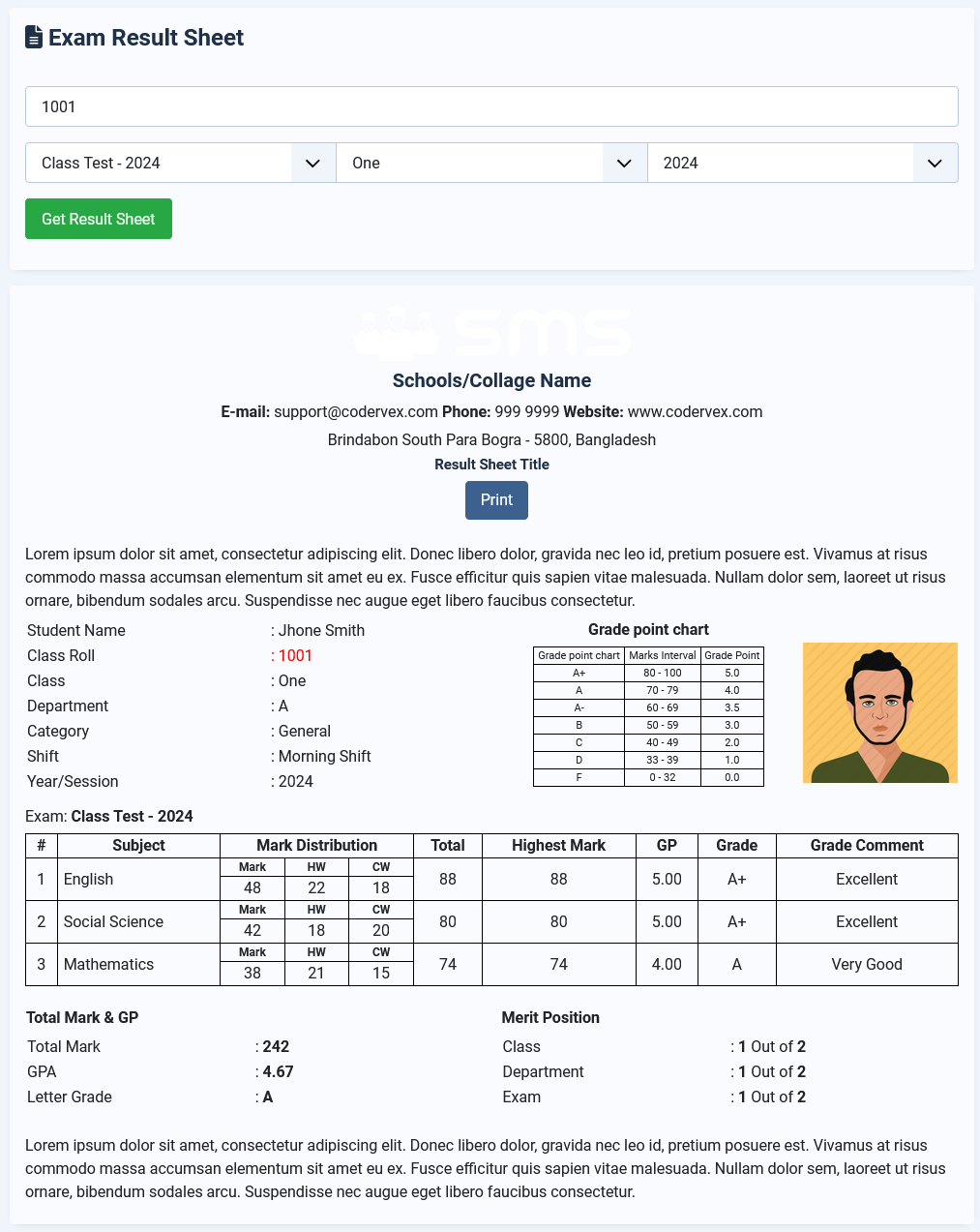Input Exam Mark:
Login as an administrator and access "Exams & Marks" from the left sidebar menu. In the dropdown menu, locate the "Input Exam Mark" menu item and click on it to create a new input exam mark form.
- Exam: Choose the exam from the select field.
- Class: Select the class.
- Year/Session: Choose the year/session.
After filling out the above three fields, a mark input form with a student list will be displayed via AJAX. Each student's subject with mark distribution fields will be shown, as depicted in the image below.
Now, fill in the subject marks and click on the "Save" button.
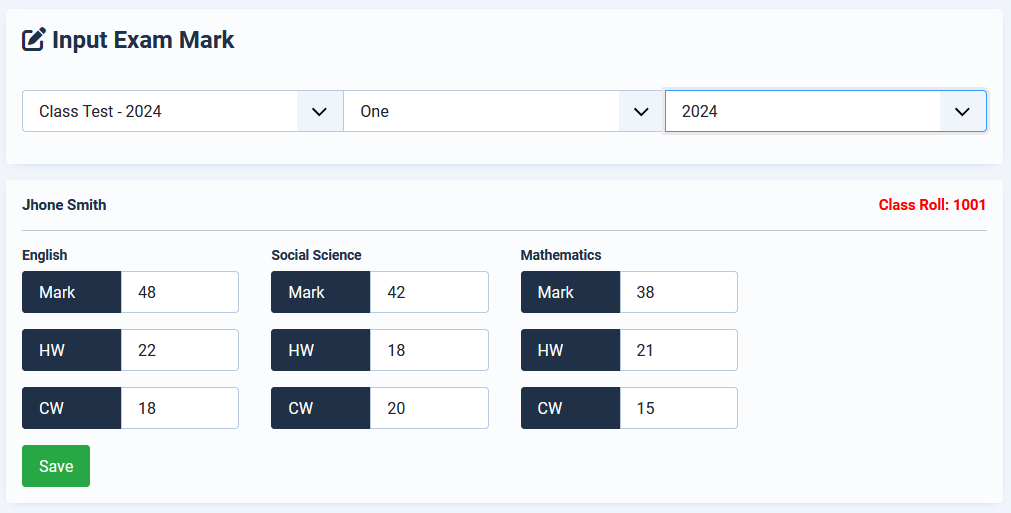
Mark distribution:
Login as an administrator and access "Exams & Marks" from the left sidebar menu. In the dropdown menu, locate the "Mark Distribution" menu item and click on it to create a new mark distribution item.
Before inputting marks, you need to set the mark distribution for each subject. To create a new item, please follow the steps below:
- Title: Enter the mark distribution title.
- Click on the "Save" button.
You can then edit or delete items from the list.
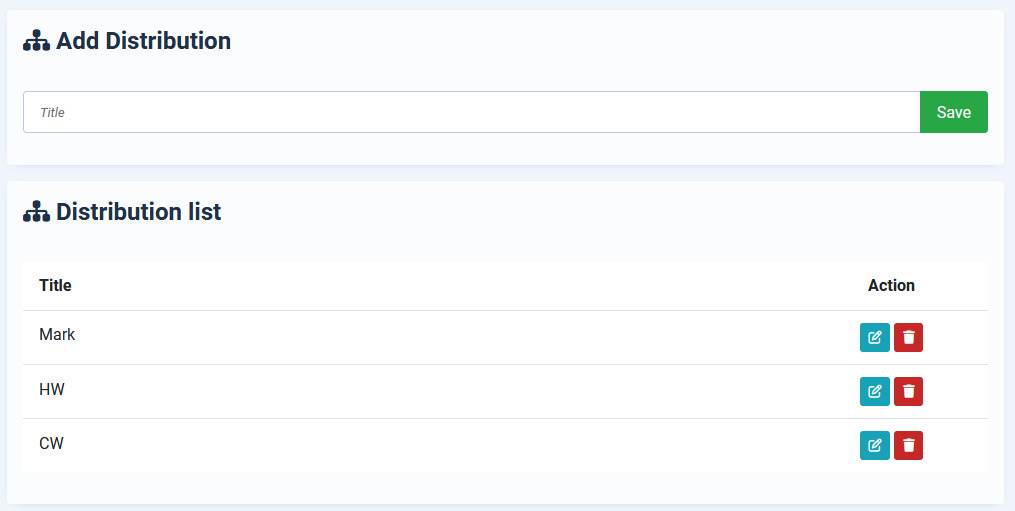
After creating a mark distribution item, you need to assign it to subjects. Please follow the steps below:
- Login as an administrator.
- Access "Exams & Marks" from the left sidebar menu.
- In the dropdown menu, locate the "Assign Subject" menu item.
- From the subject list, each subject will have an "Assign" button on the right side. Click on it to assign.
- Select the mark distribution from the list of options.
- Choose the grade system that the subject will follow to calculate results.
- Finally, click on the "Save" button.
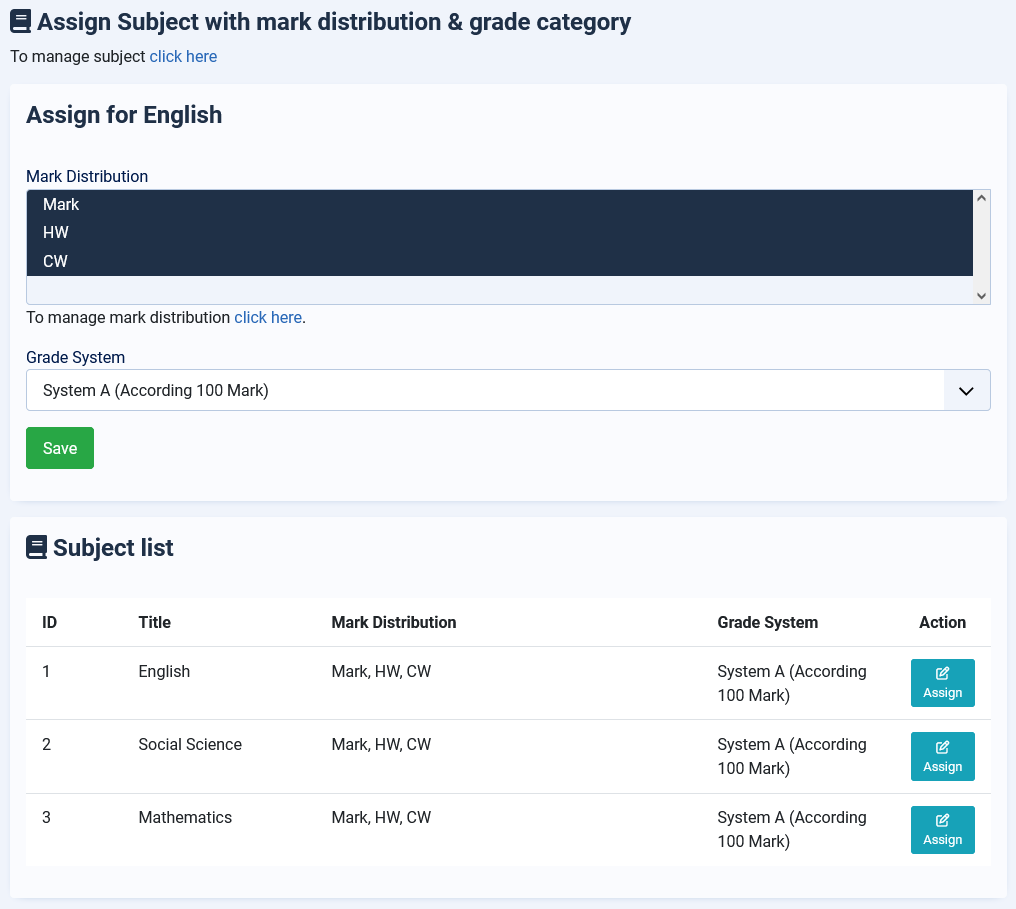
Exam Result:
The exam result will be automatically generated when you complete inputting marks.
To check a student's result, follow the steps below:
- Enter the student's roll number.
- Choose the exam.
- Select the student's class.
- Choose the student's year/session.
- Click "Get Result Sheet".
- The student's exam result sheet will be displayed, similar to the image.
Additionally, you can configure result settings on the "Configuration" page.